

Lightning renders realistic arcs of lightning in digital photos and compositions without waiting for a thunderstorm. You can specify beginning and endpoints to steer lightning bolts. Control over the color, branching and spread of the arcs of lightning add to the versatility of the effect.
Lightning renders a single arc of electricity inside of a selection. Use the Lightning filter to simulate (you guessed it) lightning bolts in photos. Use Electrify to create arcing electricity around selections, text, and objects.
Click the Arrow button to position the beginning and endpoints of your arc of lightning. When you activate the In Preview control, a new cursor and two crosshairs appear in the preview window. With the cursor, simply click and drag the crosshairs to wherever you prefer. You can even drag them outside of the image.
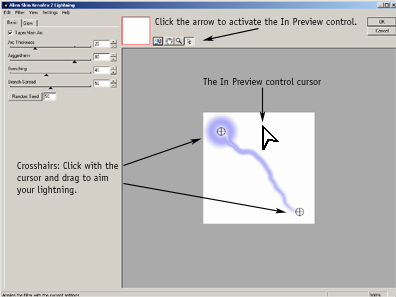
Select this option to taper the arc of lightning from thick to thin. If this option is not selected, the primary arc maintains an even thickness along its length and each end is terminated by a glowing flash.
Controls the width of the arc. Higher values make wider arcs.
Higher values increase the crooked movement of arcs. Lower values yield straighter arcs.
Controls the number of branches each arc forms; higher values generally yield more branching. Because branching is a random process, Branching will sometimes have more effect than others. Clicking Random Seed may create more branches when Branching does not.
Note: Branching is randomly controlled by the Branching, Branch Spread, and Random Seed parameters. A small change made to any of these controls can have an unpredictable effect on the number and distribution of branches.
Controls how far apart the branches are spaced; higher values increase the angle between branches.
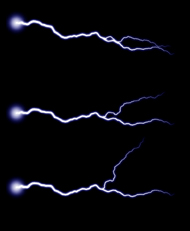
The effect of increasing branch spread.
Controls the random element in the creation of this effect. Minor changes in the Random Seed setting can produce dramatic changes in your image; we encourage you to experiment with this control until you find the effects you like best. You can then precisely duplicate the effect by saving the Random Seed setting.
Flash Size Specifies the size of the glowing flash that begins the arc of lightning. With Taper Main Arc disabled, both the beginning and endpoints of the arc have flashes.
Controls the diffuse glow around the arcs. Increasing this value spreads the glow over a wider area.
Increasing this value yields a darker, less transparent arc.
The glow at the middle of each arc starts as the Inner Color and fades to the Outer Color as it moves outward. Clicking in either box brings up a color picker dialog.