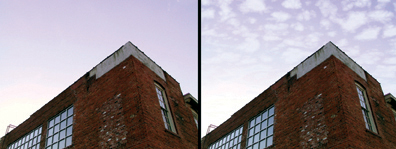
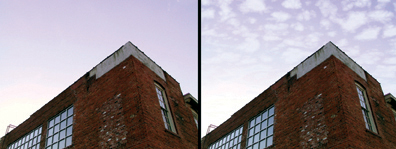
Little Fluffy Clouds creates a wide range of cloud shapes and cloud-like effects, from slight wisps to threatening storm fronts. The clouds can be rendered with a horizon perspective for use in photos or as tileable two-dimensional clouds that make great backdrops. We recommend that you test drive the filter using presets, to survey the wide variety of cloud simulations that this filter can render.
To render perspective clouds:
To render clouds that do not have a horizon perspective:
Controls the size of the cloud puffs created across your selection; higher values yield larger and fewer clouds.
Higher values cover your image more completely and smaller values leave more gaps in the clouds.
Controls the sharpness of the clouds’ edges; lower values yield softer, less defined clouds.
The clouds are made up of two colors. Clouds are the Base Color in central opaque areas and fade to the Edge Color in surrounding semi-transparent areas. Clicking in either box brings up the color picker you have previously selected in your graphics program.
Select the basic cloud type, then refine the effect with the other filter control parameters. The following three modes are available:
Controls the random element in the creation of this effect. Minor changes in the Random Seed setting can produce dramatic changes in your image; we encourage you to experiment with this control until you find the effects you like best. You can then precisely duplicate the effect by saving the Random Seed setting.
Choose this option to draw a sky background over the original image. When cleared, the rest of the Sky Color Tab is disabled.
Specify the color of the zenith using your color picker.
Specify the color of the horizon using your color picker.
Simulates dust or smog, which obscures the clouds. Higher values fade the clouds more.
Controls how high the Horizon Color extends into the sky before transitioning into the Zenith Color.
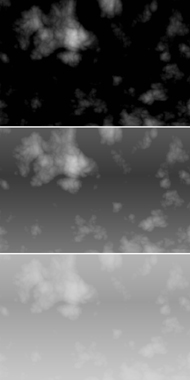
The effect of increasing Sky Gradient. The zenith is black and the horizon
is white.
Select the Seamless Tile checkbox to create a repeating pattern with no seams. Selecting Seamless Tile disables the rest of the Camera Tab controls.
Select this option to draw a perspective view of the clouds. Clearing this box disables View Elevation, Field of View, and Cloud Height.
Specifies the angle at which the camera is tilted, relative to a horizontal position of 0 degrees. Zero degrees is the bottom of your selection and is a view straight across the horizon from a standing position. The maximum angle of 90° looks straight into the sky from a flat-on-the-back position. Anywhere in between is like falling backward from a standing position.
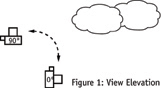
Controls how much of the sky is captured by the camera. Higher values show more of the sky. Low values show only a tiny portion of the sky.
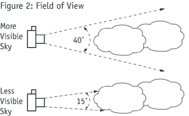
Controls the height of clouds in the sky. Higher values increase the apparent height and reveal more of the sky.