

Rip Open simulates a paper surface being torn, punctured, or blown open.
Controls the width and number of the curled pieces. Higher values yield wider and fewer pieces.
Specifies the distance to pull back curled pieces. Higher values peel the pieces back further.
Randomizes the curl sizes, direction, and amount of curling. Higher values further randomize the these features.
Adds roughness to the edges of the curled pieces. Higher values result in a tattered appearance.
Specifies the width of the shadows cast by the curls. Higher values yield wider shadows.
Use one the following two options to choose the color of torn out areas:
Fills the torn out areas with the color chosen using the Fill Color picker.
Fills with transparency to reveal the underlying layer. Disabled if the image is in the background layer.
Selecting this option draws the original image on the underside of the curls. Disables Underside Color.
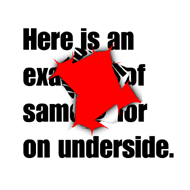
Same Color on Underside has been selected in the image above with a high
curl variation setting.
Use the color picker to select a color for the underside of the curls.
Controls the random element in the creation of this effect. Minor changes in the Random Seed setting can produce dramatic changes in your image; we encourage you to experiment with this control until you find the effects you like best. You can then precisely duplicate the effect by saving the Random Seed setting.