

Television makes images appear as if they were displayed on an old television, display device, or computer monitor. A wide range of video-like distortions are possible. Using the monochrome screen option can be used to simulate old computer monitors, for example.
Note: Television works best on rectangular images and selections. It also works well with rectangular objects in layers.
Creates dark bands like those seen on old television monitors; higher values yield darker bands.
Controls the width of the dark and light bands; higher values yield thicker but fewer bands.
Places a black band at the bottom of the selected area, then shoves the image upward, looping it back through the bottom of the selected area. This effect simulates the loss of vertical hold on an old TV. Higher values push the image further. A value of 100 nearly completes the loop, rendering an image similar to a zero value.
Simulates the distortion caused by curved picture tubes; higher values increase the curvature. If you use a high Curvature setting on a selection in the background layer, your background color will show around the edges of your selection. You can avoid this by copying the image to its own layer and applying Television there.
Controls the amount of visual noise added to the image. Higher values yield a more noisy and colorful image.
Creates a faint, shifted copy of the image. Higher values produce a more obvious “ghost” copy.
Controls the amount the image copy is shifted from the original; higher values yield “ghosts” farther away from their original position.
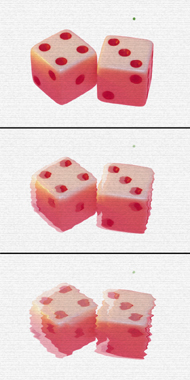
Top to bottom: The effects of increasing breakup and ghost offset.
Ghost strength levels are set high.
Adds random horizontal shifting to your image; higher values yield a wavier, broken-up image.
Selecting the Monochrome Screen check box yields a two-color effect. You can convert color distortions to black-and-white, amber (like old computer monitors), or anything else. This option is cleared by default.
Use this color picker to choose your screen color when the monochrome screen check box is selected.
Chooses the solid color that fills the areas where the effect does not cover the original image. This is only enabled in the background layer. In layers that have transparency, the area around the effect is simply erased.
Controls the random element in the creation of this effect. Minor changes in the Random Seed setting can produce dramatic changes in your image; we encourage you to experiment with this control until you find the effects you like best. You can then precisely duplicate the effect by saving the Random Seed setting.
![]() Apply Television only to rectangular selections, images, or objects. Using rounded
selections yields unexpected results!
Apply Television only to rectangular selections, images, or objects. Using rounded
selections yields unexpected results!