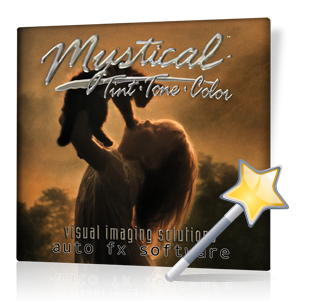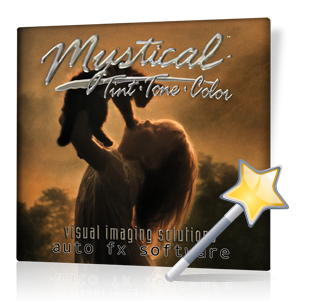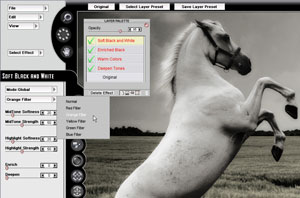 |
 |
Getting Started with MTTC 2.0
Learn how to apply effects using Effect Layers. This tutorial shows you how to open a photo and stack multiple effects together to create different looks.
|
|
 |
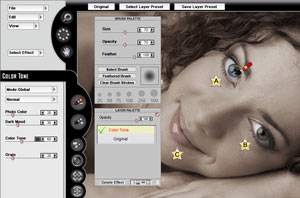 |
 |
Brush-Off
Read this tutorial to learn how to apply effects to the entire photo then Brush-Off the results from certain areas.
|
|
 |
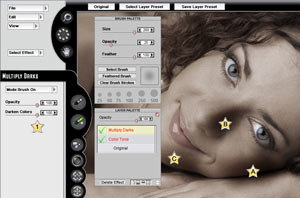 |
 |
Brush-On
This tutorial shows you how to apply an effect using the Brush-On tool with Opacity / Size and Feather controls.
|
|
 |
 |
 |
Gradient Path
Learn how to use the Gradient Path tool to either gradually add or remove effects within your composition.
|
|
 |
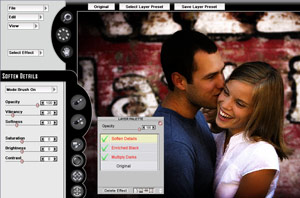 |
 |
Effect Masks
Effect Masks let you creatively filter results from any effect through to your photo. Learn how to use this new feature.
|
|
 |
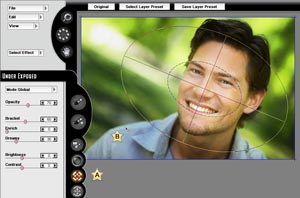 |
 |
Effect Ellipse
Effect Ellipses let you blend your effect through a set of radial paths to gradually introduce or remove an effect from the designated area.
|
|
 |
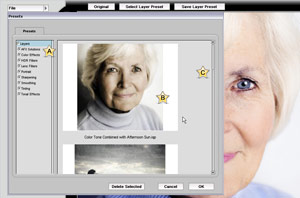 |
 |
Using Presets
Presets let you capture settings and apply them to other photos. Learn how to load, modify and save presets so you can be more productive.
|
|
 |
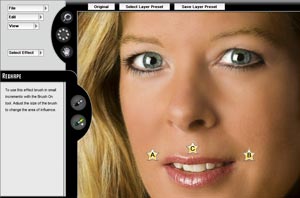 |
 |
Using Portrait Filters
This tutorial shows you how to use the new Portrait Filters to retouch your photos. We'll show you how to enhance a problem photo and turn it into a 'profit' photo.
|
|
 |
 * Check back as we're busy producing more tutorials and will update this page when they're ready. * Check back as we're busy producing more tutorials and will update this page when they're ready. |